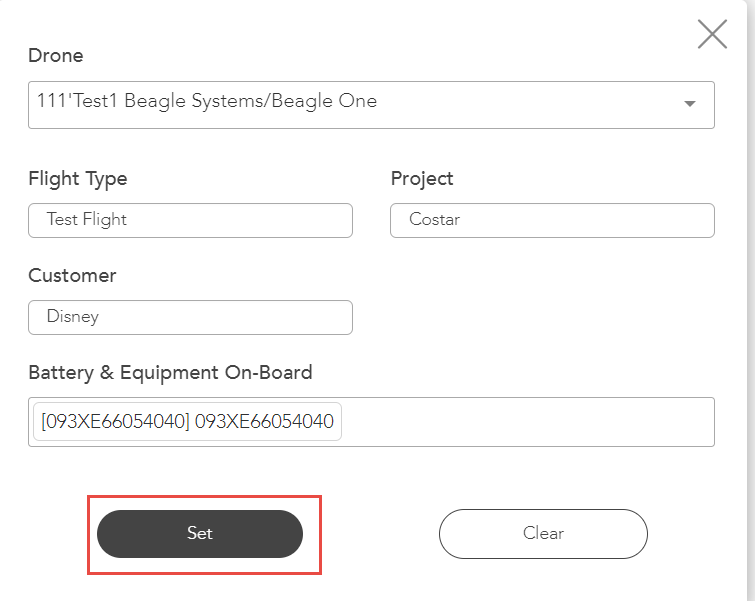You can add data to flights imported using Autel, DJI, Skydio, or Dronetag syncs.
In the following example, we are showing you how to add data to flights imported using Autel Sync. You can follow similar steps to add data to the imported flights using DJI, Skydio, and Dronetag syncs.
For more information on importing flights, refer to Importing Flights by Syncing Various Native Mobile Drone Flight Control Apps.
1. After importing the flights on the Autel Cloud Importer page, click Add Data to Imports.
The Data dialog is displayed.
2. Select the drone used during the flight from the Drone dropdown list.
3. Select the type of flight from the Flight Type dropdown list.
4. Select the project or job the flight is undertaken for from the Project dropdown list.
6. Select the customer for whom the flight is undertaken from the Customer dropdown list.
7. Select the battery or equipment used during the drone operations from the Battery & Equipment On-Board dropdown list. You can select multiple batteries and equipment from the dropdown list.
8. Click Set.
The data is set to all the imported flights.
Was this article helpful?
That’s Great!
Thank you for your feedback
Sorry! We couldn't be helpful
Thank you for your feedback
Feedback sent
We appreciate your effort and will try to fix the article